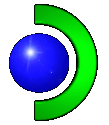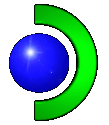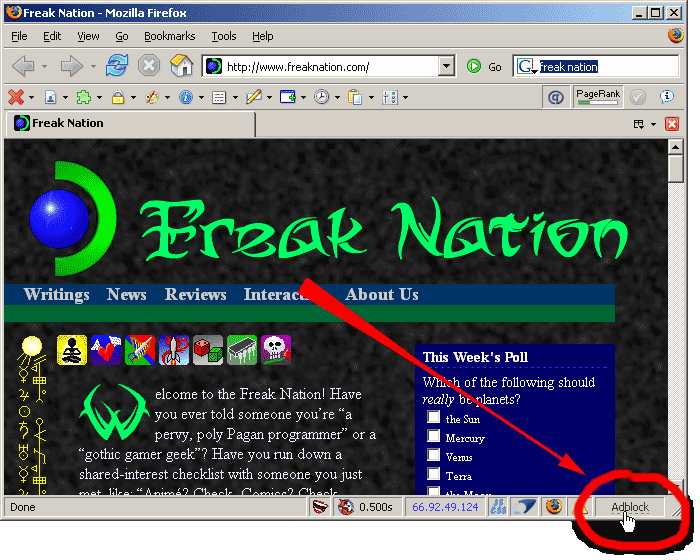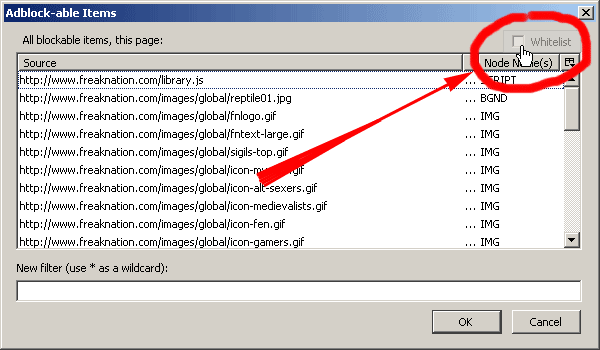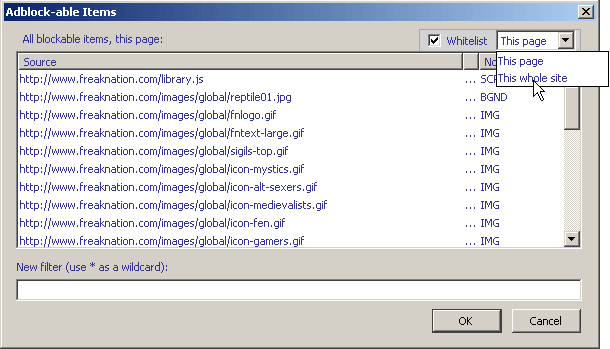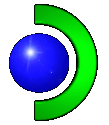 |
Using Adblock to Whitelist an Entire Site
|
Freak Nation’s ads are carefully targeted to be of interest to other freaks. Thank you for recognizing that and being willing to whitelist our site! The following instructions will show you how to set your copy of Firefox’s Adblock extension to whitelist the entire Freak Nation site.
- In the bottom right-hand corner of your browser, find the place where it says "Adblock" at the right edge of your status bar. Click there to bring up the Adblock dialog box.
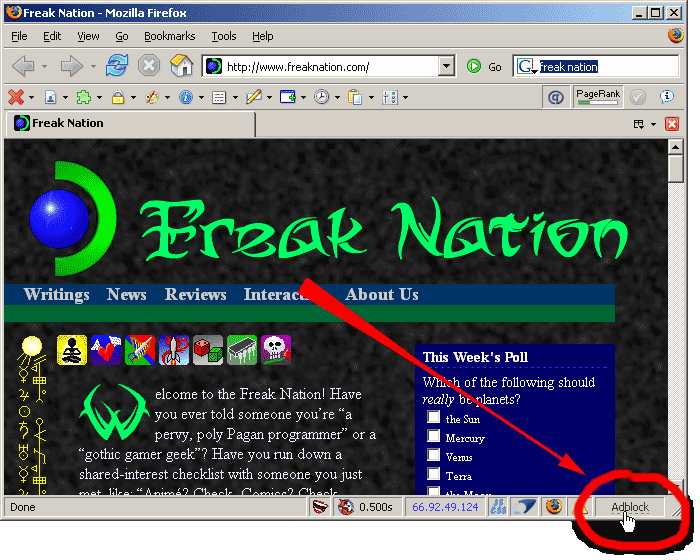
- You’ll see a huge list of adblock-able elements on the curent page. Ignore that, and instead look at the top right-hand corner, where you’ll find a check-box labeled “whitelist”.
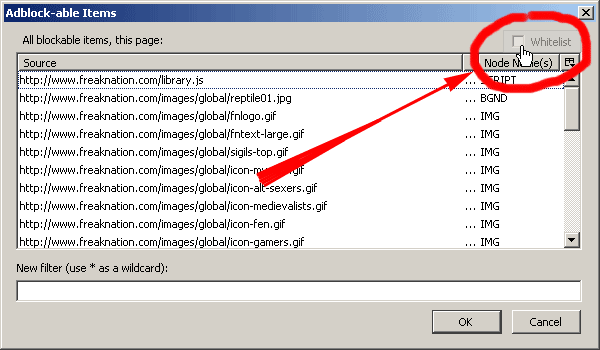
- When you activate the “Whitelist” check-box, a drop-down list will appear. By default, it’s set to whitelist the single page you’re looking at. Pull down the drop-down list so you can select “This whole site”.
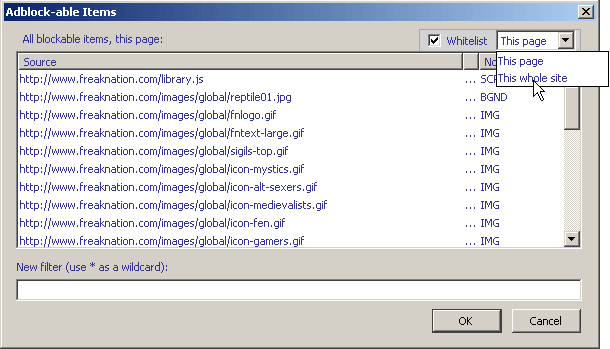
- When you’re done, click OK to finish the process. You’ll see that the “Adblock” control in your browser’s status bar has a dotted border when you’re on pages or sites that you’ve whitelisted.
If you like Freak Nation enough to whitelist our site and see our ads, we thank you from the bottom of our hearts. And we promise never to abuse your trust by showing you annoying, blinking, pop-up, or mainstream ads.